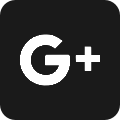- Home
- Frequently Asked Questions
Frequently Asked Questions
1. How can I list my property here?
- On the top right hand corner, you will find a link “List a New Property”. Click on it. You will be taken to the “New Account Registration Form” page. Fill all the relevant fields, especially the ones with the Red Asterisk, and press Register.
- Now you will be taken to the Account Login Page. After you entered your username and Password, press Login
- Now you have reached your Account. You will see a purple button “Add New Listing”. Click on it.
- Fill up the “Property Details form” completely and press Submit.
- You will now be taken to the Photo Section where you need to click the boxes to upload the Photographs of your Property.
First click on Browse >> select photograph you need to upload from your directory >> press Upload. Then you select the next box and repeat this process. You can upload up to 10 photographs.
- Then you press the “Activate” button. It will take you to the PayPal Payment Gateway and after making the payment you would be returned to our website. You have now listed your Property.
2. What Photograph formats do you accept?
We accept photograph formats of JPG, PNG, BMP,TIF, GIF
3. How can I change the Ranking of my photographs or add/change a Caption to it?
On the MyAccount page in your login,click on "Update Photo" button of the particular listing. It will take you to a page that contains up to 10 property photographs in it.
To change the Ranking/Caption, click on the any Photograph, and you will be taken to a form where you can change it.
4. Do you keep my credit card information after I pay online for the listing Activation?
No, we do not keep you Credit Card information with us because you pay at PayPal.
5. How much will it cost to list my property?
Our prices and deals for Single property listing and multi-property listing can be found in our
Prices page
6. To add my multi-unit property, where do I need to list?
Single property listing and multi-unit property listing both can be listed through the same process. After you have Login,
You will see a purple button “Add New Listing”. Click on it.
While filling up the “Property Details Form” you will come across a dropdown box for "Property Type". Select "Apartment",
you will come across 5 buttons "Add Suite 1", "Add Suite 2", "Add Suite 3", "Add Suite 4", "Add Suite 5" as you scroll down,
from where you can add up to 5 suites by clicking on each button.
If you intend to list a single-unit property, click on Add Suite 1 and
add your suite details there. As long as you do not use "Add Suite 2", "Add Suite 3", "Add Suite 4", "Add Suite 5",
it will remain a single unit listing and be charged for a single unit listing. Otherwise, if you use "Add Suite 2", "Add Suite 3",
"Add Suite 4", "Add Suite 5" options, it becomes into multi-unit listing and would be charged for it too.